K-State Student Union Web Reservation
Guide
Go to https://reservations.union.ksu.edu
To create an account click here.
Sign in using your previously registered account:
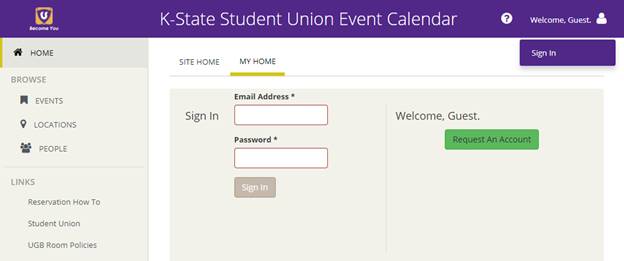
After signing in, the reservations landing page:
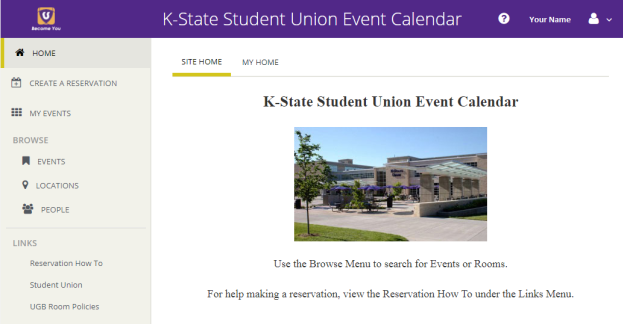
Click on the “My Home” tab:
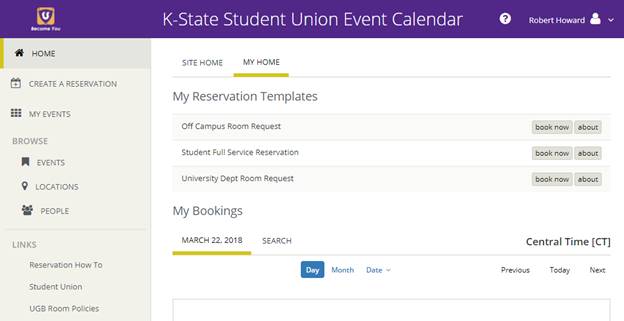
Click “book now” button next to the appropriate “My Reservation Templates” type.

Click on the calendar icon next to the date and select the date of the event. Next click the clock icon for both start time and end time and set each.
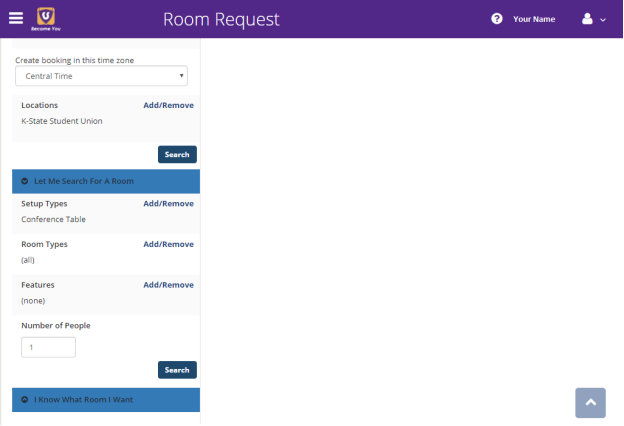
On the left (you may need to scroll down), select the Setup Type, Room Type, and Features, and enter the approximate number of people attending. Then click the “Search” button.
**Note: If the event needs any technology, please select it from the Features section.
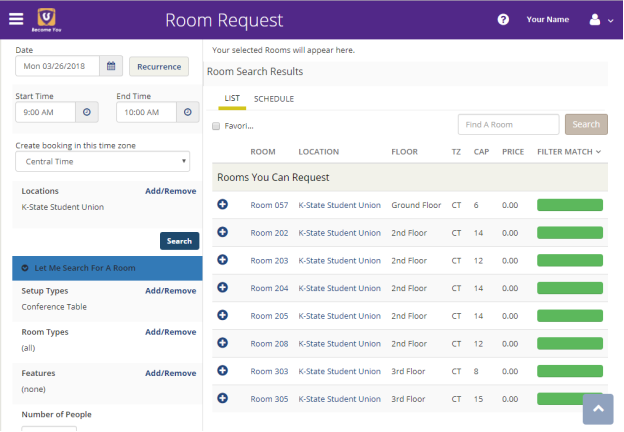
Based on the entered criteria, a list of available rooms appears on the right. Click the Plus icon next to the desired room.
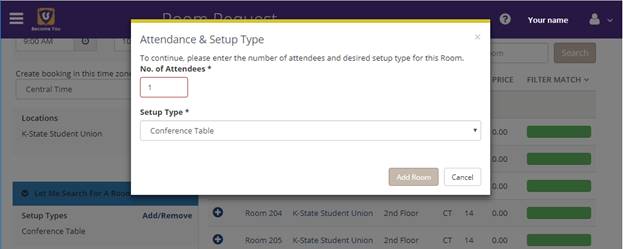
Confirm/update the Number of Attendees and Setup Type. When complete, click “Add Room” button.
**Note: If the attendance for the room is greater than the capacity, an error will occur.
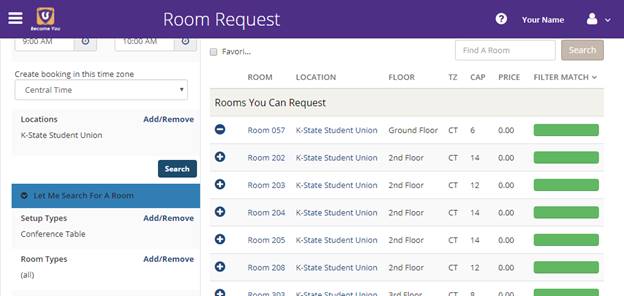
After clicking the “Add Room” button, the Plus icon changes to a Minus icon. To add more rooms repeat the previous two steps.
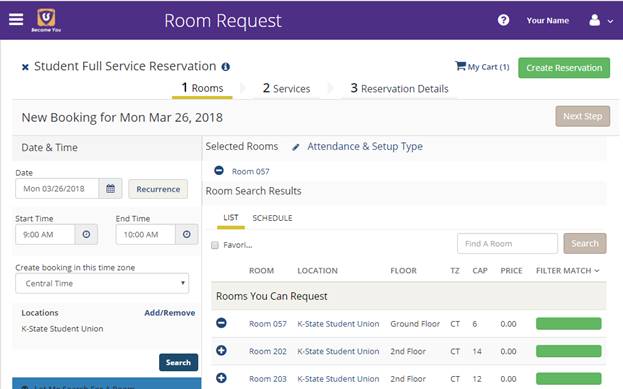
Click the “Next Step” button at the top right of the page to continue the reservation process.
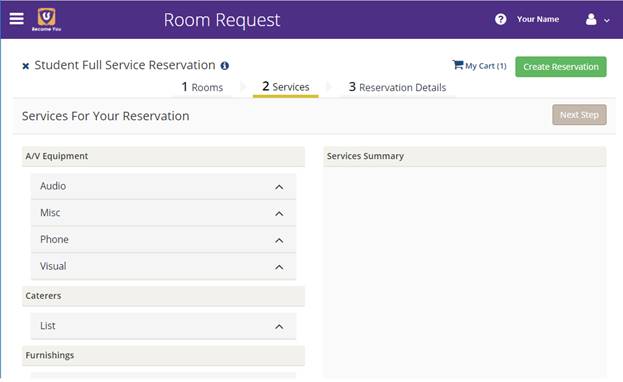
Select the needed technology, services, or furnishings
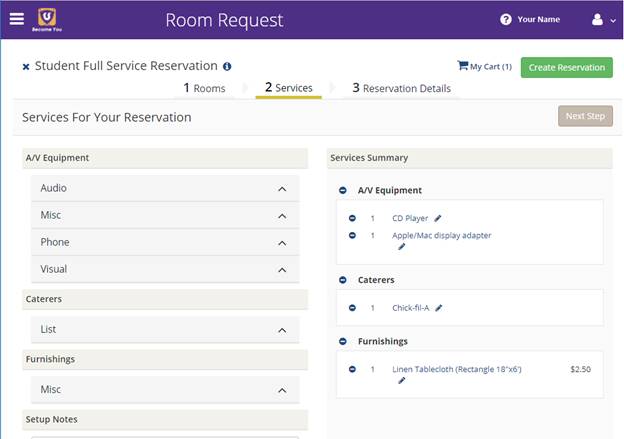
A list of the selected technology, services, and furnishings and any additional costs (if any) will appear on the right.
**Note: Prices are subject to change.
When the selections are complete, click the “Next Step” button at the top left.
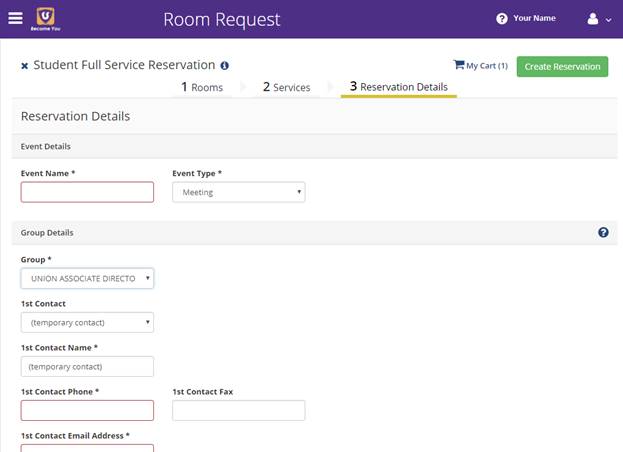
Enter in the “Event Name” and select the “Event Type”. Also, select or enter the contact information for the group. “1st Contact” information is required.
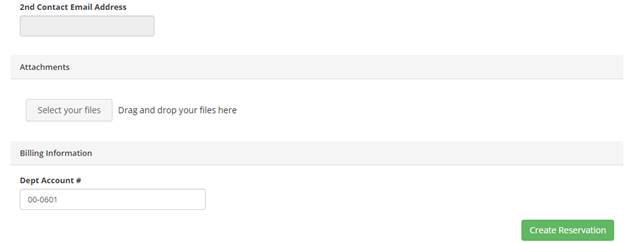
If you have files (e.g. diagrams, forms, etc.) you will need to upload digital copies in the “Attachments” section (you may need to scroll down). When this information is complete click the “Create Reservation” button.
Create Account
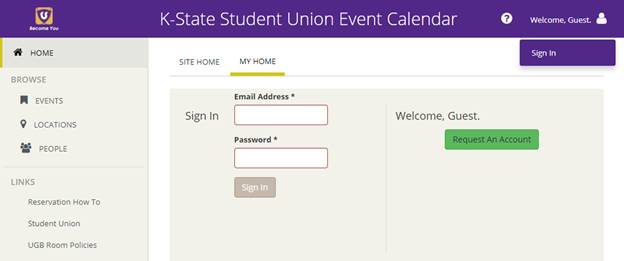
To create an account click the “Request An Account” button.
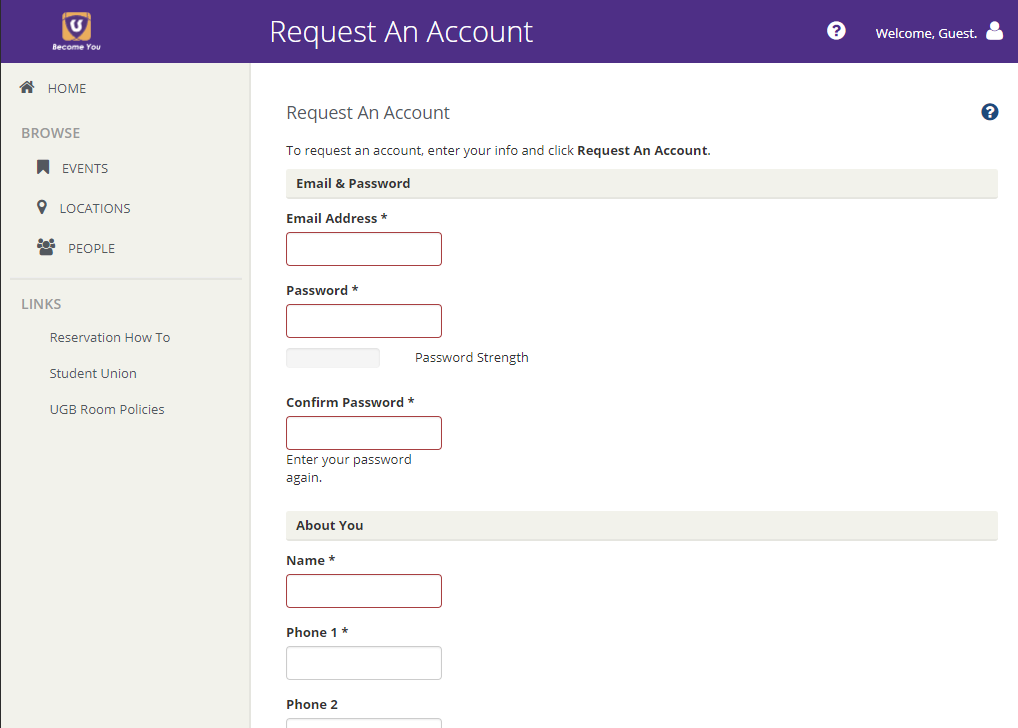
Enter the required (*) information. You may need to scroll down. When complete click the “Request An Account” button at the bottom of the page.
Please allow 1-2 business days for the reservation office to complete this request.